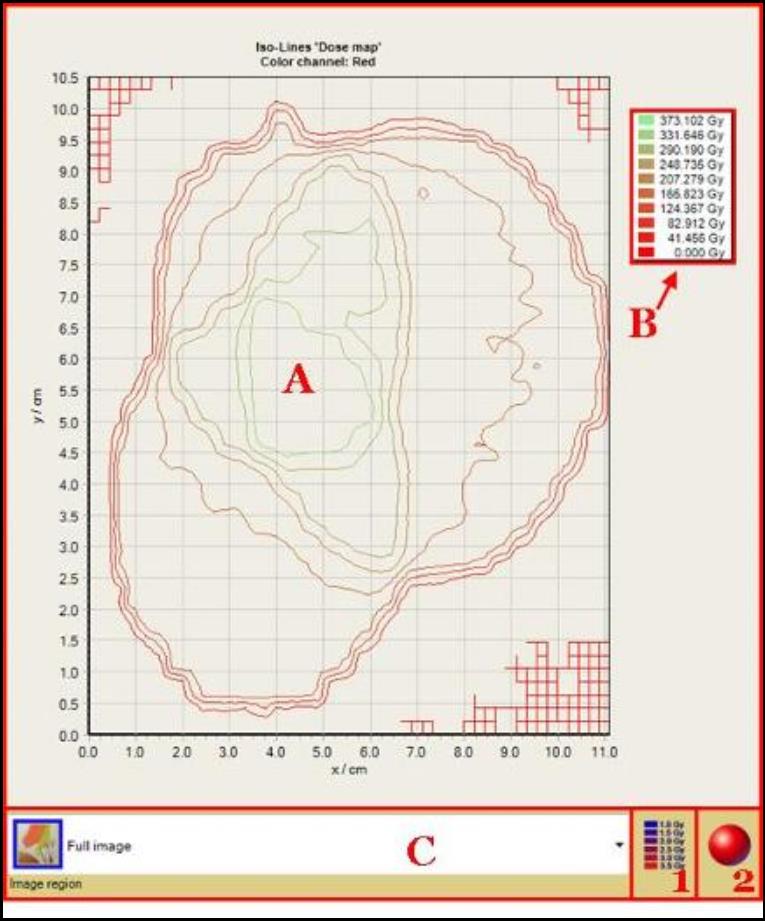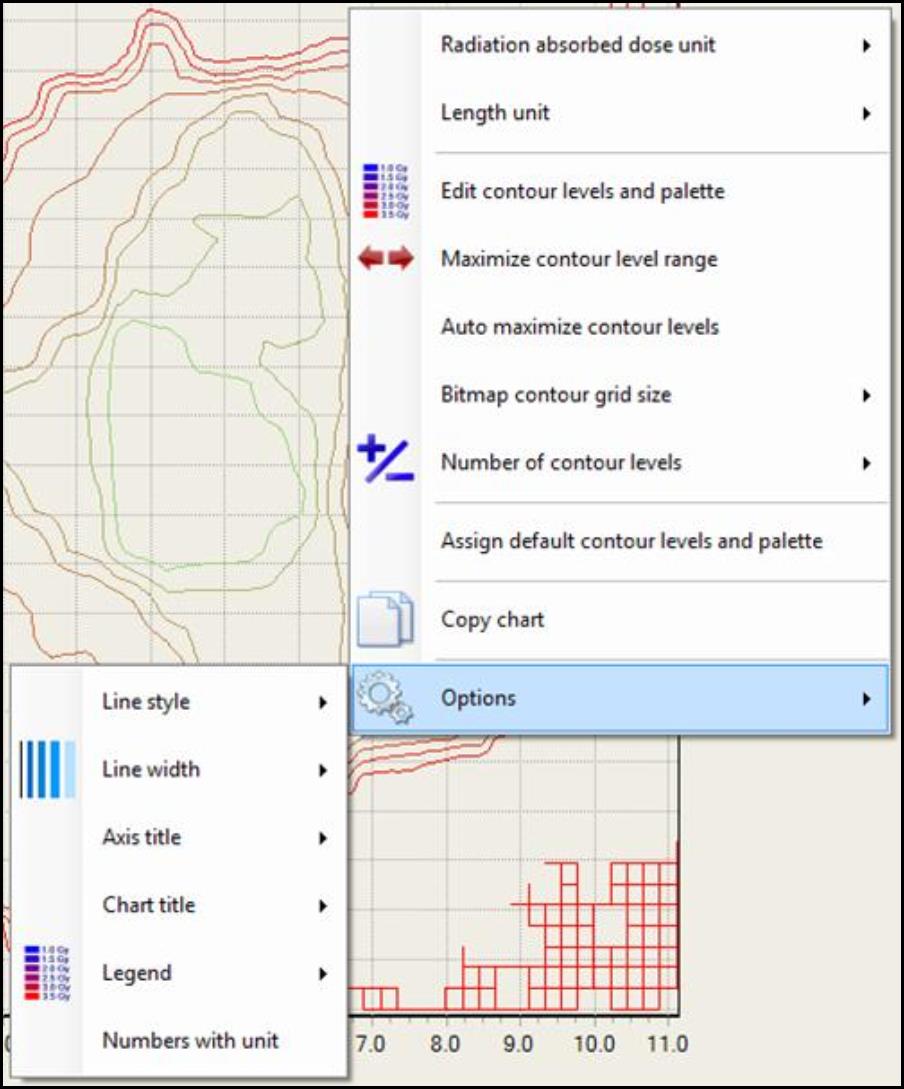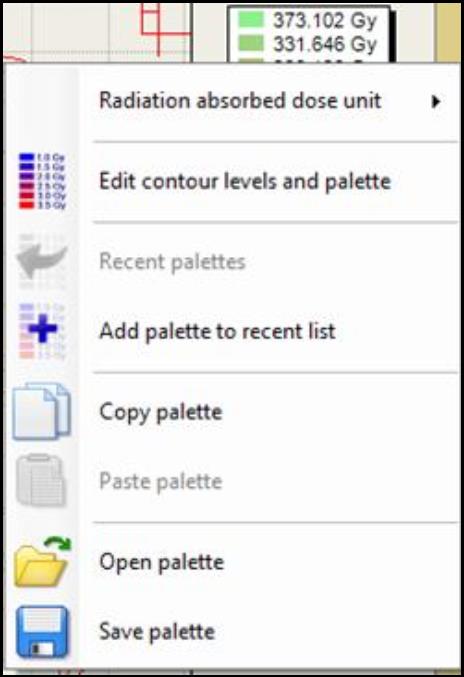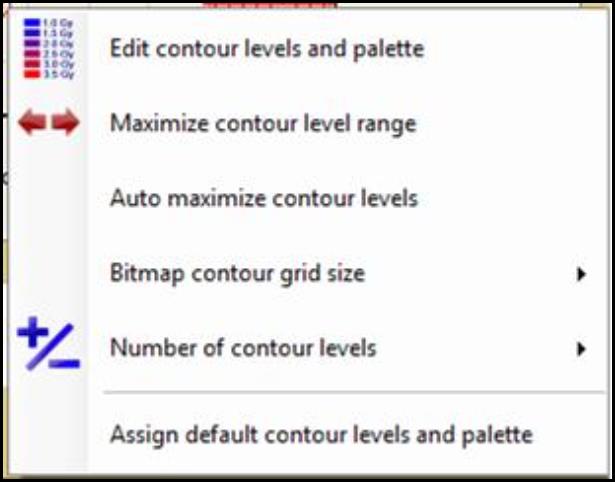Contour Panel
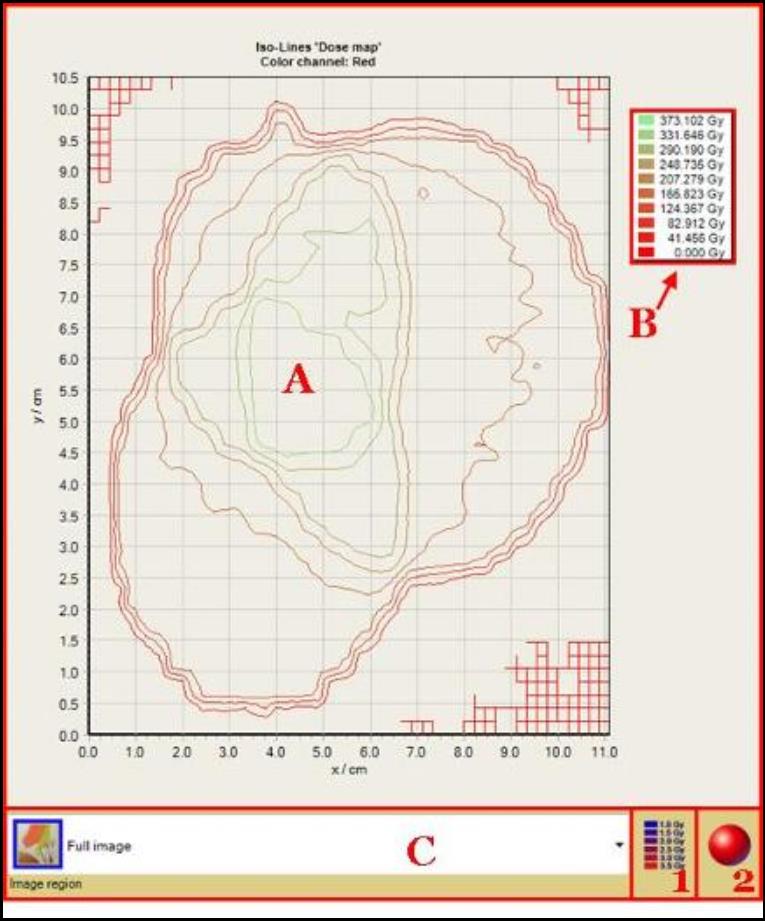
The Contour Panel is one of the sub-panels of “Film Evaluation Panel.” Click on the fifth tab to access it. This panel displays the iso-line chart of the image in the “Image Panel” for a given set of dose or color channel values.
- “Iso-line Chart” shows the map for dose or color channel for the image opened in the “Image Panel.” Right click inside the chart to copy and to change the units and configuration of the chart. 1
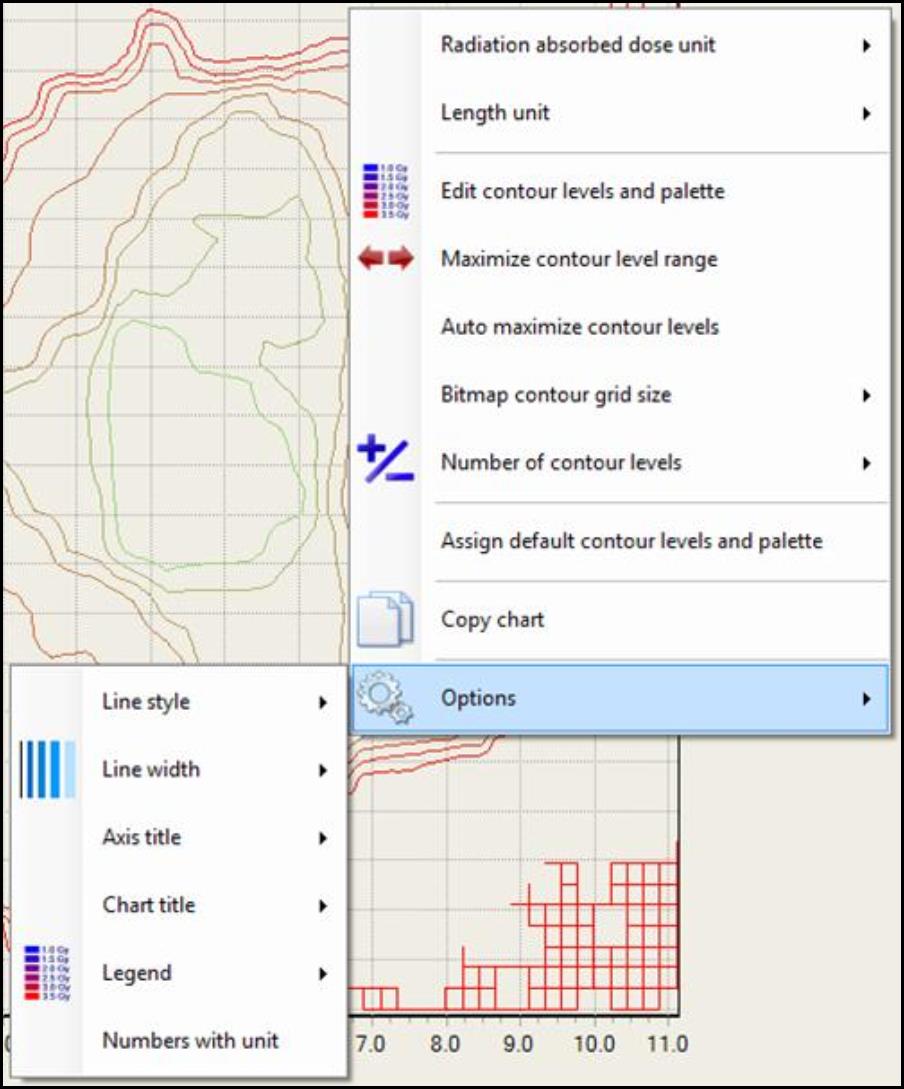
- Under “Case Data Selector,” double click on “Dose map from image (single scan)” and select
- “Data – Dose film” to see color channel map of the image.
- “Data – Dose map (read only)” to view the dose map of the image.
- The “Legend” selection feature displays the color palette associated with different dose or color channel values. Right click inside the box to change the unit as well as add, copy, paste, open, and save the palette.
- Select “Edit contour levels and palette” to open “Contour Levels” window.
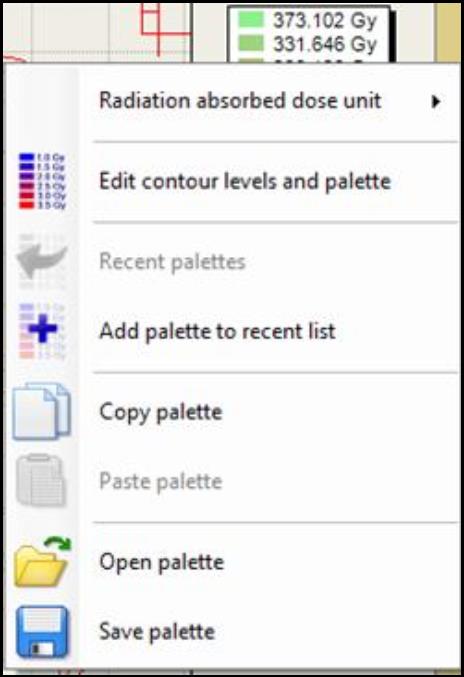
- “Image region” drop-down list allows you to select the region of image displayed in “Iso-line Chart,” A.
- The “Contour Level Settings” button allows you to select contour levels and palette to generate the “Iso-line Chart,” A. Click on the button and
- Select “Maximize contour level range” to set range to the minimum and maximum color channel values or doses in the chart of the image opened in the “Image Panel.”
- Select “Auto maximize contour levels” to maximize the range automatically when opening a new image in the “Image Panel.”
- Select “Number of contour levels” to change the number of isodose levels in the contour plot.
- Select “Assign default contour levels and palette” to change the contour levels and palette to the software default settings. The default is ten contour levels with the associated default colors.
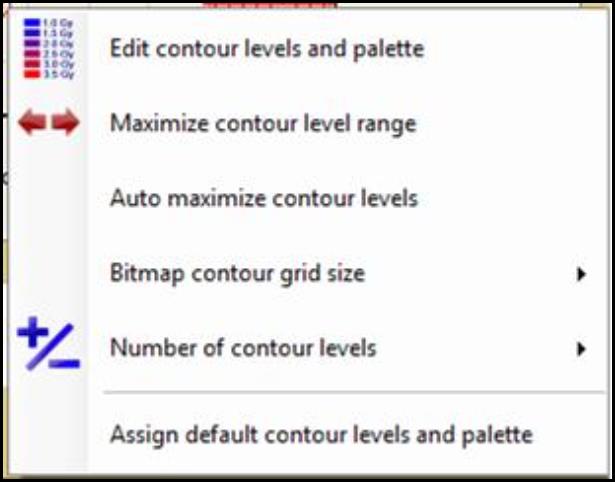
- “Color channels” button allows you to select the color channels to calculate the iso-map data. Click on the button and check “Show pixel value” to enable the display of color channel map when “Data – Dose map (read only)” is selected under “Case Data Selector.”